NativeRest's cookie manager enables you to view and edit cookies that are associated with different domains. You can manually create cookies for a domain or automatically receive them when sending requests to domains.
By default, NativeRest has cookies enabled. You can disable them in the settings on the Request tab.
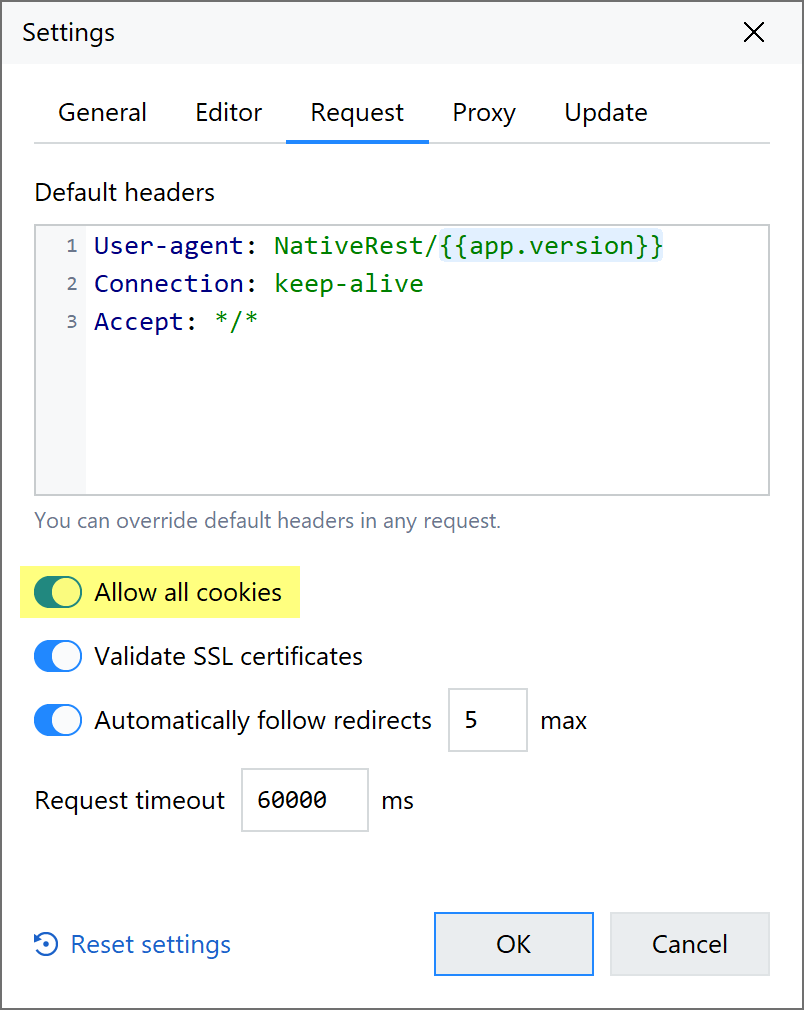
What are cookies?
A computer cookie is more formally known as an HTTP cookie, a web cookie, an Internet cookie,
or a browser cookie. The name is a shorter version of "magic cookie," which is a term for a packet
of data that a computer receives and then sends back without changing or altering it.
A cookie typically has two pieces of data: a unique ID for each user and a site name.
Cookies enable websites to retrieve this information when you revisit them, so that they can remember
you and your preferences and tailor page content for you based on this information. Without cookies,
you’d have to sign in again after you leave a site or rebuild your shopping cart if you closed
a web page. This makes cookies an important part of the internet experience.
Manage Cookies
To manage cookies in NativeRest, open a request, then select Cookies panel.
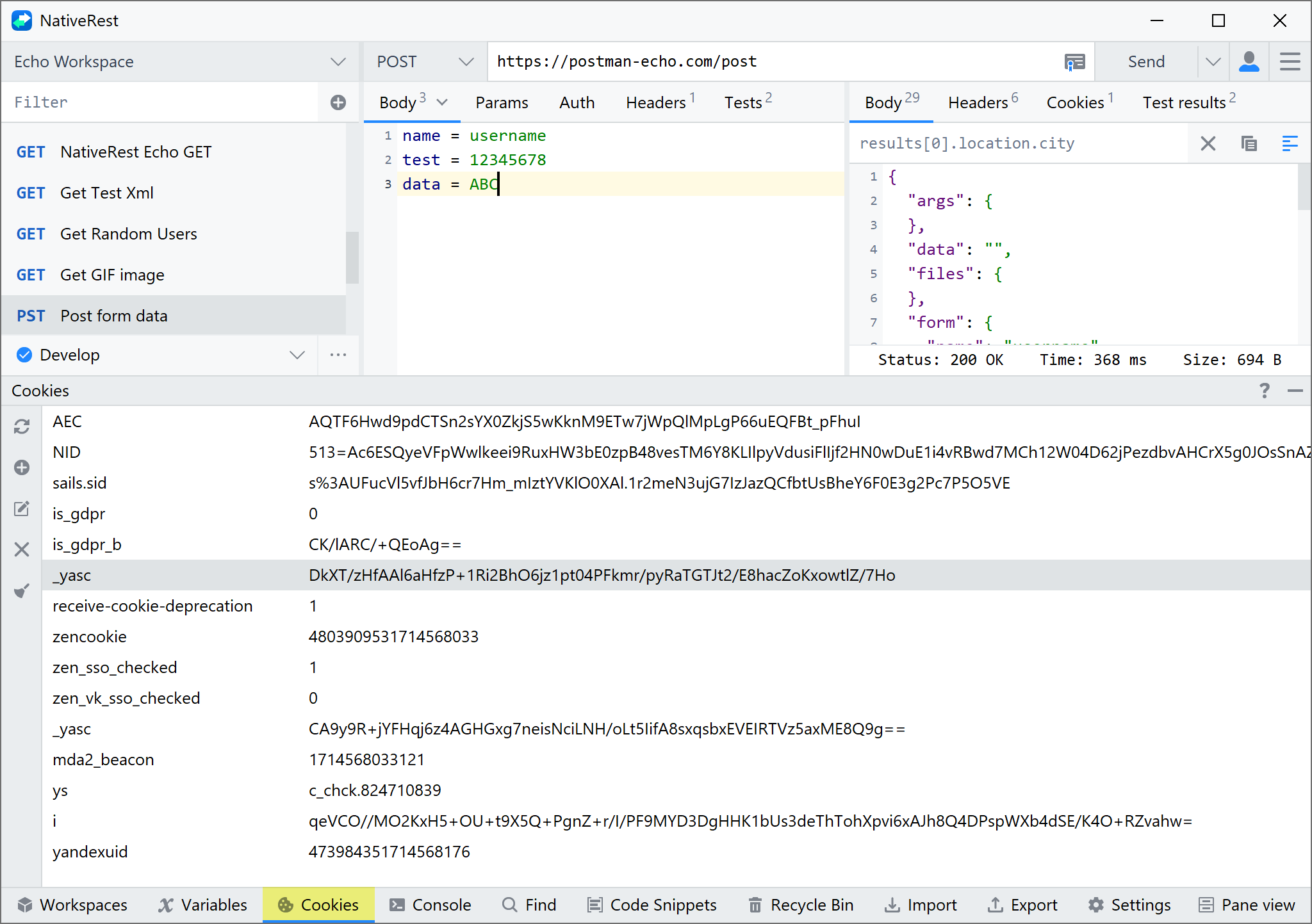
The Cookies panel displays a list of domains and the cookies associated with each one. If you want to view cookies for a domain that isn't present in the list, you can add a domain.
Creating cookies
To add a new cookie for a domain, select + Add Cookie.
NativeRest supports the following attributes:
- Name, Value – The name of the cookie and the value stored in it.
- Domain – The domain NativeRest will send the cookie to.
- Path – The URL path that the cookie is restricted to.
If the path is /, the cookie will be sent to all requests in the specified domain.
- Expires – The time after which the cookie will expire and not be sent by NativeRest. Date example: Mon, 28 Oct 2024 15:53:19 GMT.
- HttpOnly – If present, the cookie won't be accessible to the client-side scripts run on the page.
- Secure – If present, the cookie is only sent when the URL begins with https:// and won't be sent over an insecure connection.
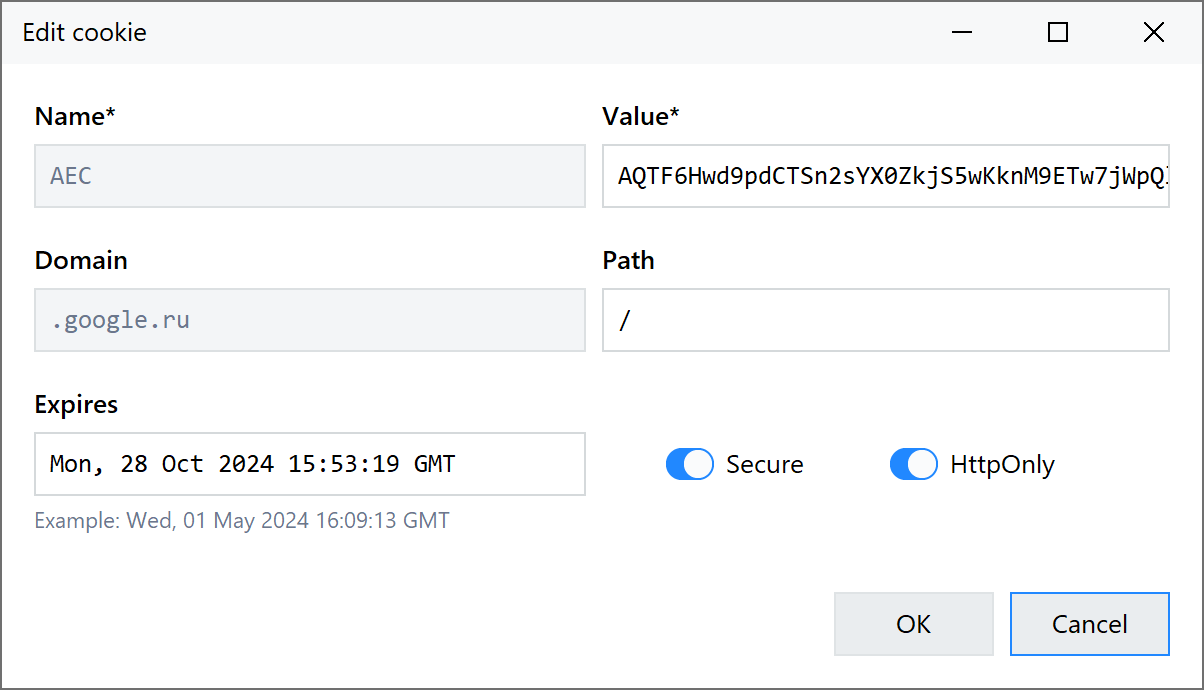
Select OK to save the cookie to the cookie store under the relevant domain.
Updating a cookie
To update an existing cookie, select the cookie you want to edit. You can edit any property except name and domain, and click OK to update.
Deleting a cookie
To delete an individual cookie, select "Close" icon in the left toolbar or press the Del key.
Clear all cookies
To remove all cookies and domains from the cookie jar, select Clear.