NativeSoft account includes your NativeRest license, your sessions, cloud workspaces, and other data. An account is required to activate NativeRest, as NativeRest license is linked to it and your email. To activate the NativeRest application, an internet connection is required, but after that it is not necessary.
Your NativeRest license, regardless of plan, is suitable for a desktop application on any platform: Windows, macOS and Linux.
Signing up for a NativeSoft account
There are 2 pages to create a NativeSoft account.
Use the AppSumo page if you are a Sumo-ling and have purchased redemption codes. Only the most essential fields are required:
- First name
- Email address
- Password
- AppSumo code
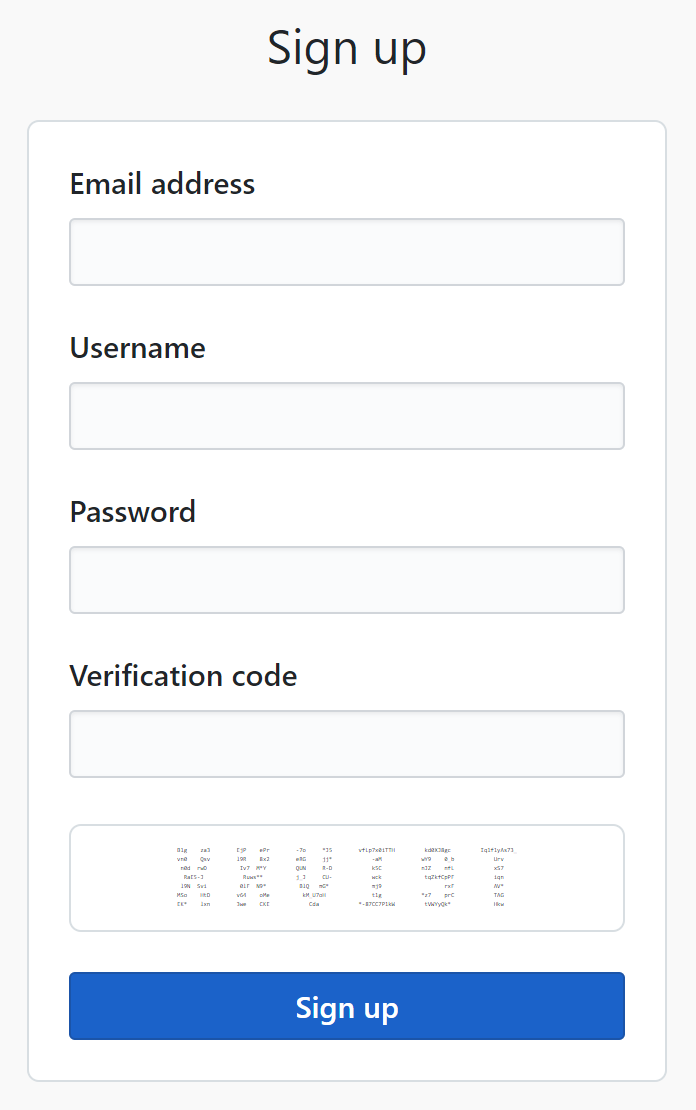
Click on Sign up. When your account has been created, you will receive an email confirming your account on the email address you registered.
Managing your licenses
The active NativeRest license is displayed on the Licenses page.
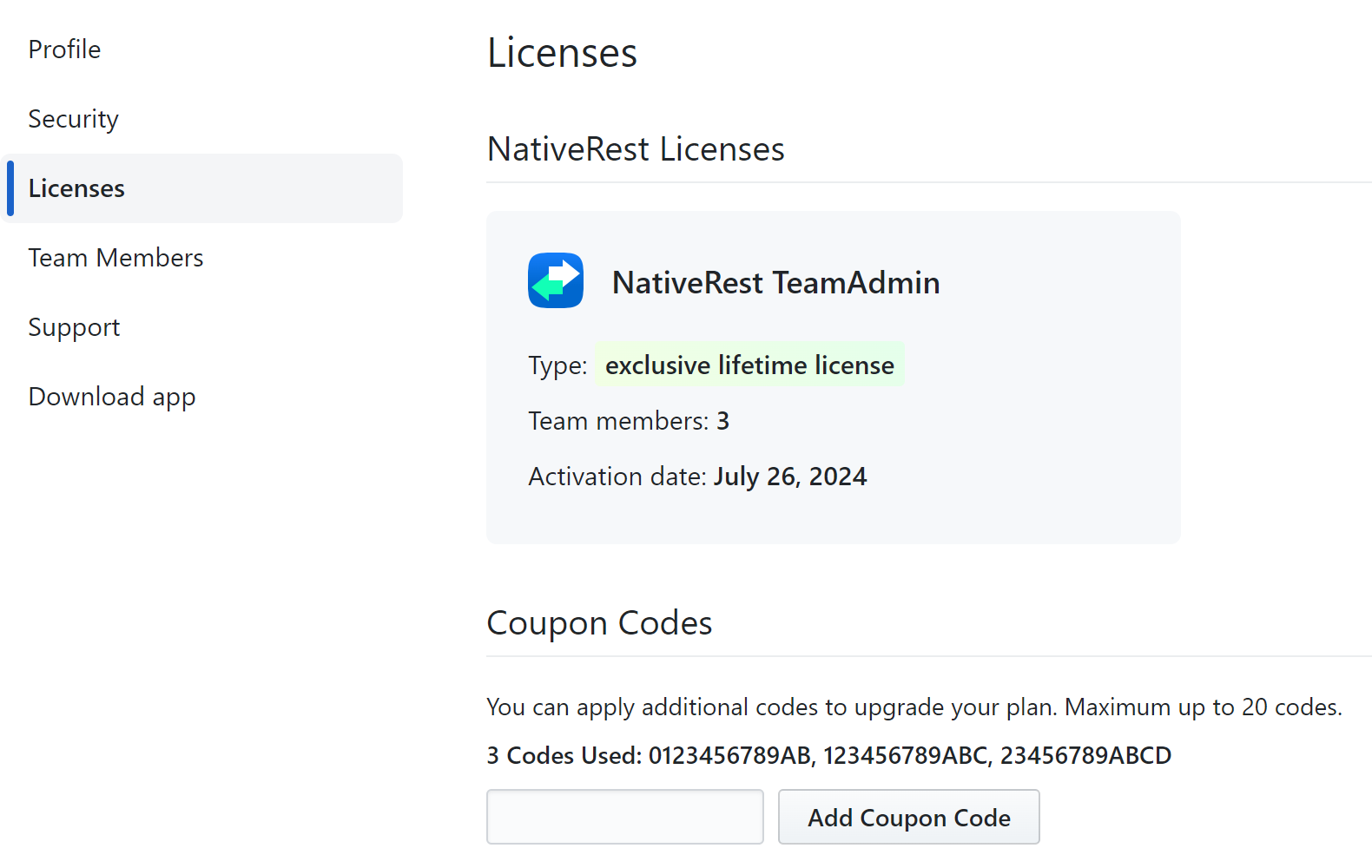
Additional coupons can be applied at the bottom of the page. After applying the coupon, the license is updated and the plan is upgraded.
Managing your team
Team member management is available for the Team plan.
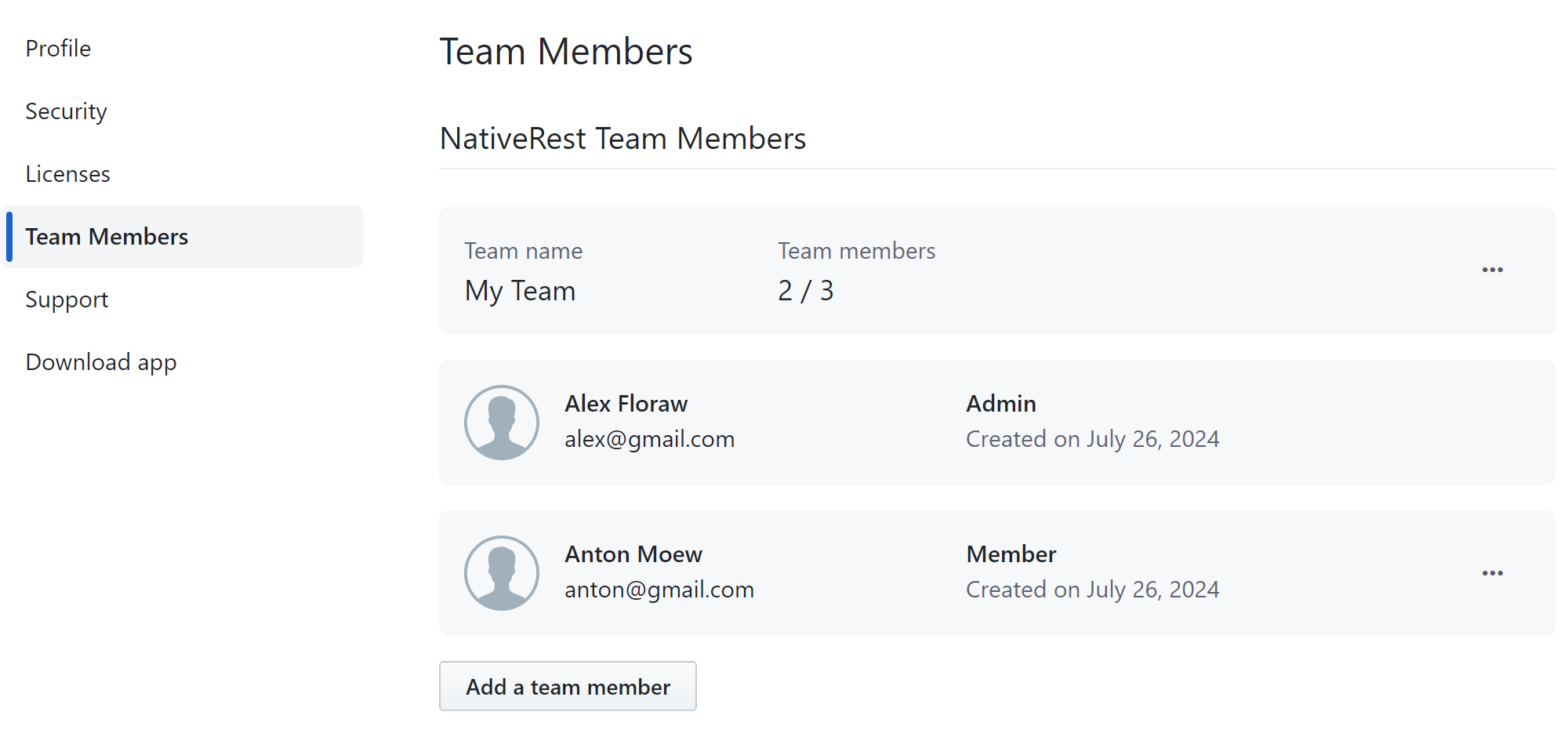
On this page you can rename your team and add team members.
Managing your sessions
You can manage your active NativeSoft sessions on Security page in your account. The following data is displayed for each session:
- Platform (Web, Windows, macOS or Linux)
- Login time
- IP address
- Revoke button
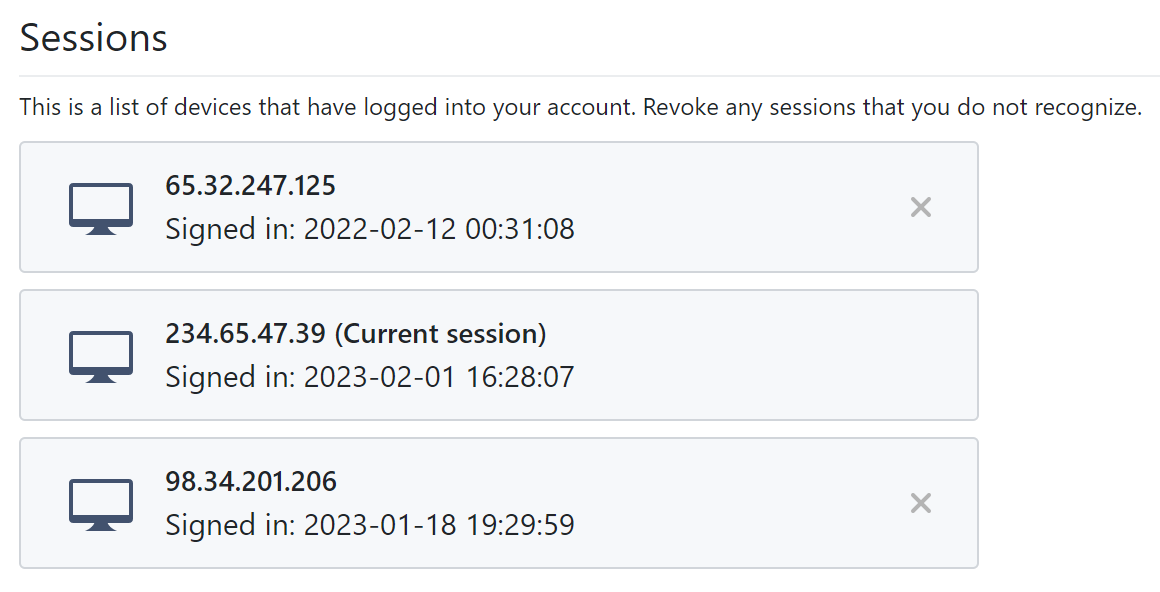
You can revoke the session by clicking the button on the right.
Deleting your account
Deleting your account is an irreversible operation. Any data synced to your account will be deleted and no longer be accessible.
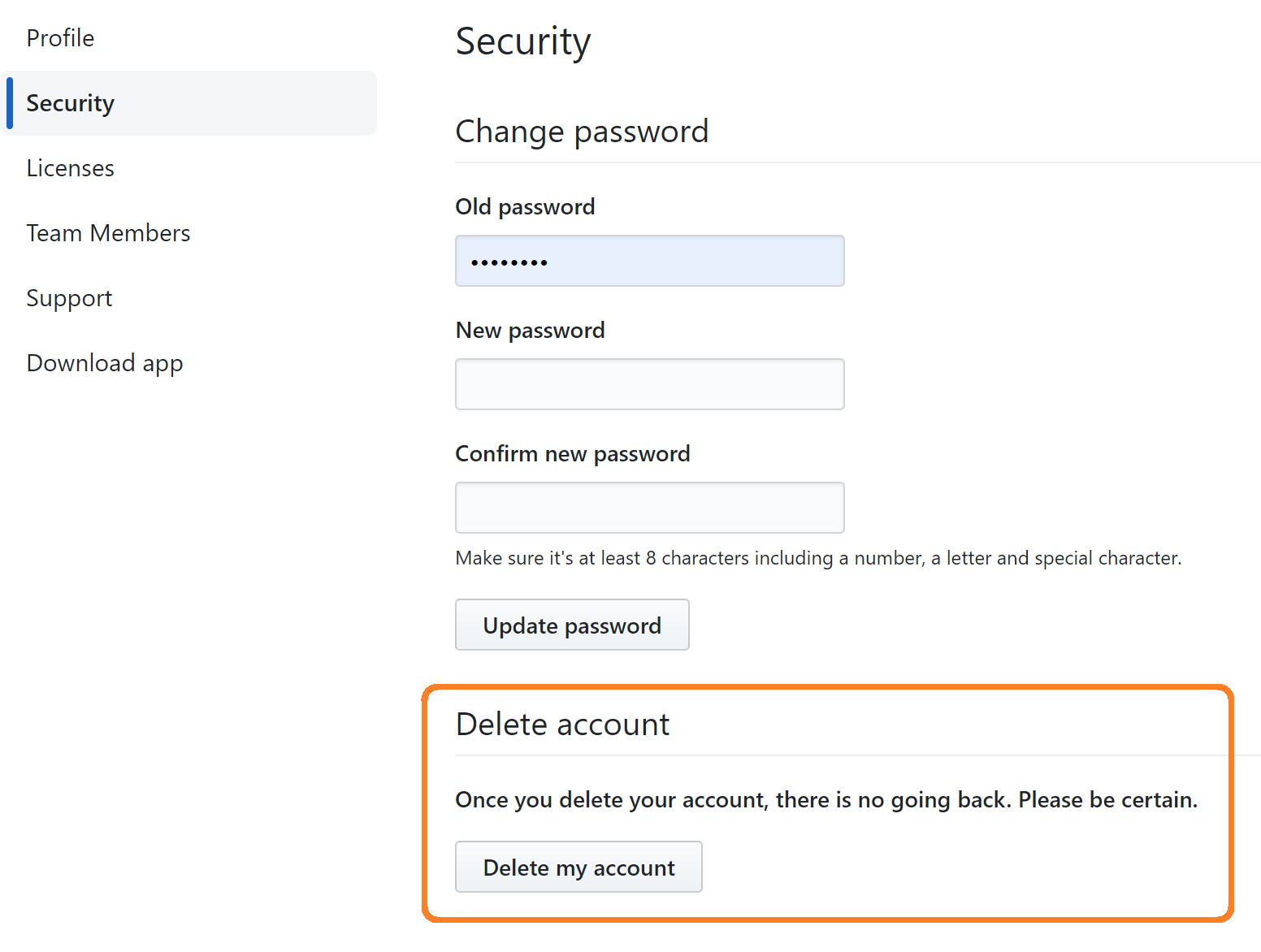
You can permanently delete your NativeSoft account in your account settings. Select Security page and click Delete my account. Before deleting your NativeSoft, browser will prompt you to type "delete my account" to confirm that you own the account.