
How to Upload a File in Postman
Postman is the most popular API testing tool. Postman has a huge number of features, and sometimes it can be difficult to figure out how to perform a simple action. These include uploading a file to the server.
Let's try to find in this article the easiest way to upload a file in Postman, and at the end we'll look at an alternative tool.
How to Upload File in Postman?
When testing APIs, it's common to need to upload files as part of the request. Postman uploads files this process is easy with its built-in file-uploading feature.
Step 1. Select the POST Request in Postman
To upload a file in Postman, begin by creating a new request or opening an existing API. See the example below, the selected POST request method is shown on the left.
Step 2. Choose the binary file
Select the "Body" tab and choose "binary file" as the type of body. Select a file on your computer. Postman supports uploading binary files of all types. Postman will automatically add the desired header corresponding to the file type.
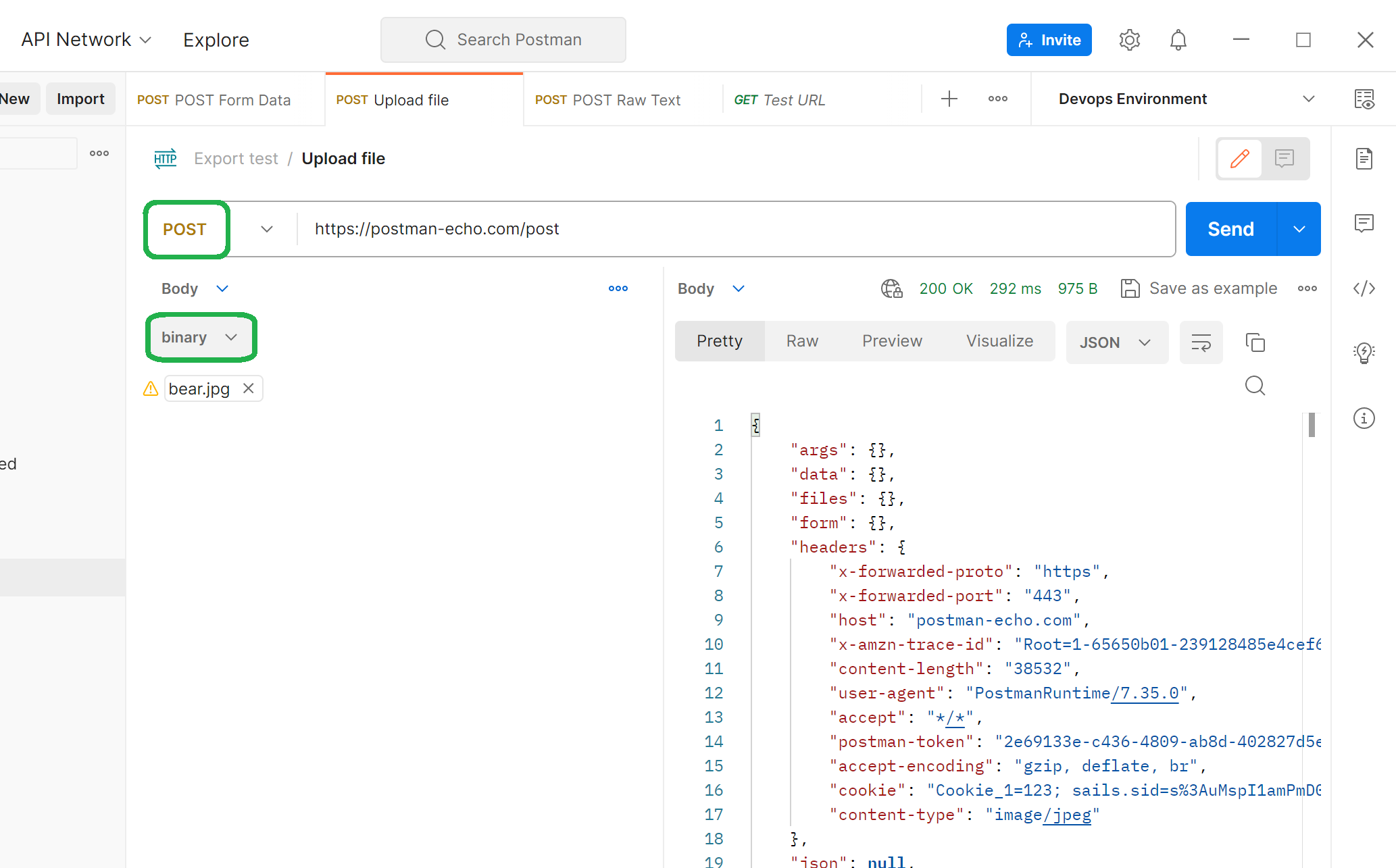
Step 3. Click the Send button on the right
After completing these steps, make sure the Postman has added a header Content-type in the Headers tab. Now you can upload the file to the server.
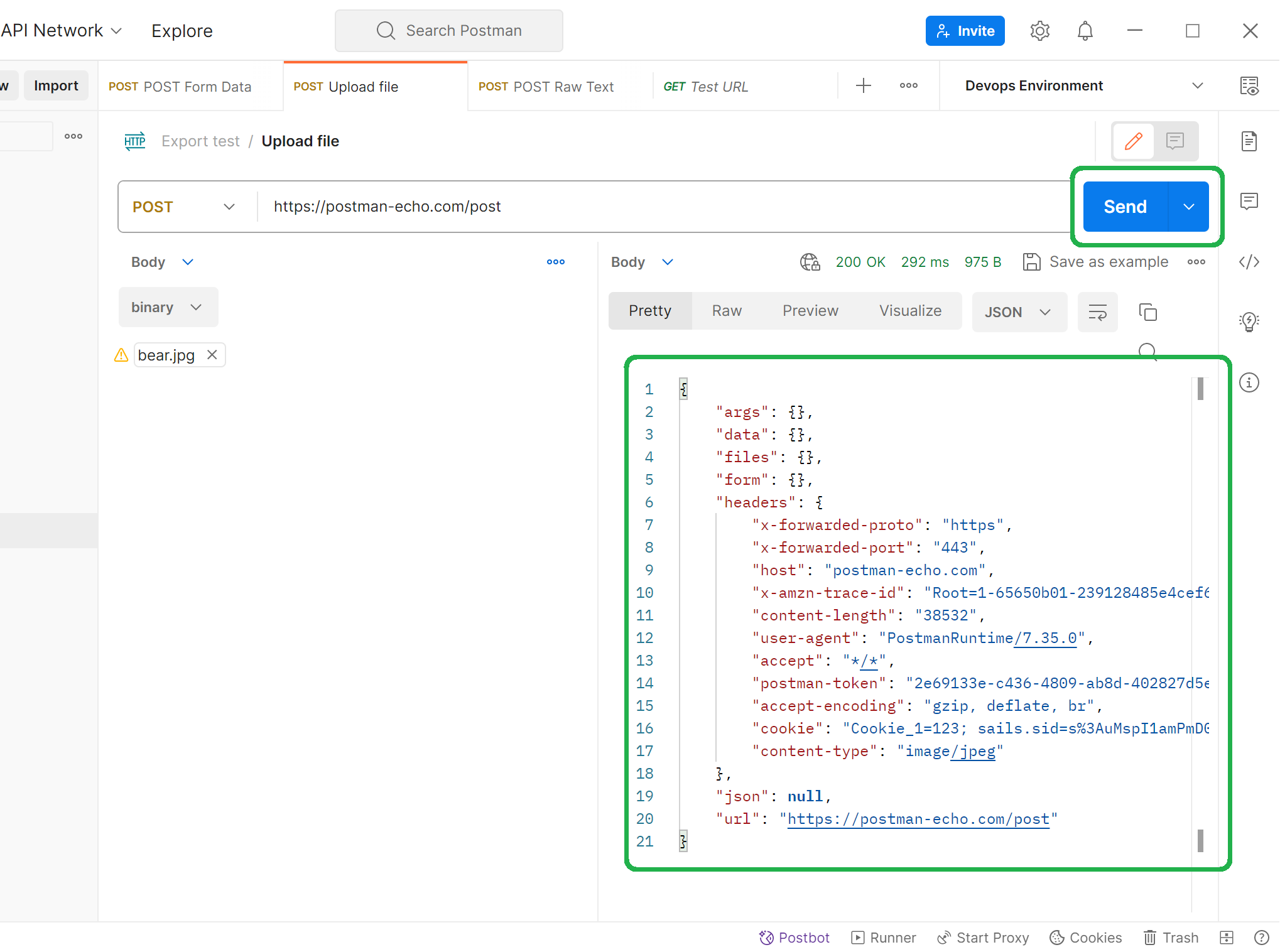
Step 4. Analysis response from Postman
If you used the Echo address of the Postman service, you will be able to see confirmation of the successful uploading of the file. Look at the picture on the right.
Here is the ultimate guide to help you upload Postman upload binary files, XML and JSON data to the server.
Now let's look at an alternative API testing tool with a user-friendly interface and support for various file formats. NativeRest greatly simplifies the process of uploading files for testing purposes.
NativeRest
NativeRest is a new tool for creating, debugging and testing APIs. Some of its features are unique and not available in Insomnia and Postman. Try the fastest REST API client and tell your friends.
See description of all features on NativeRest page.